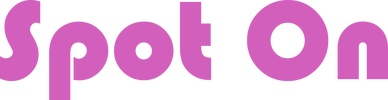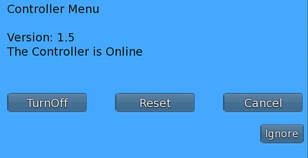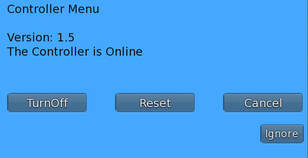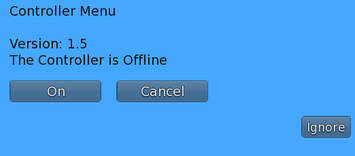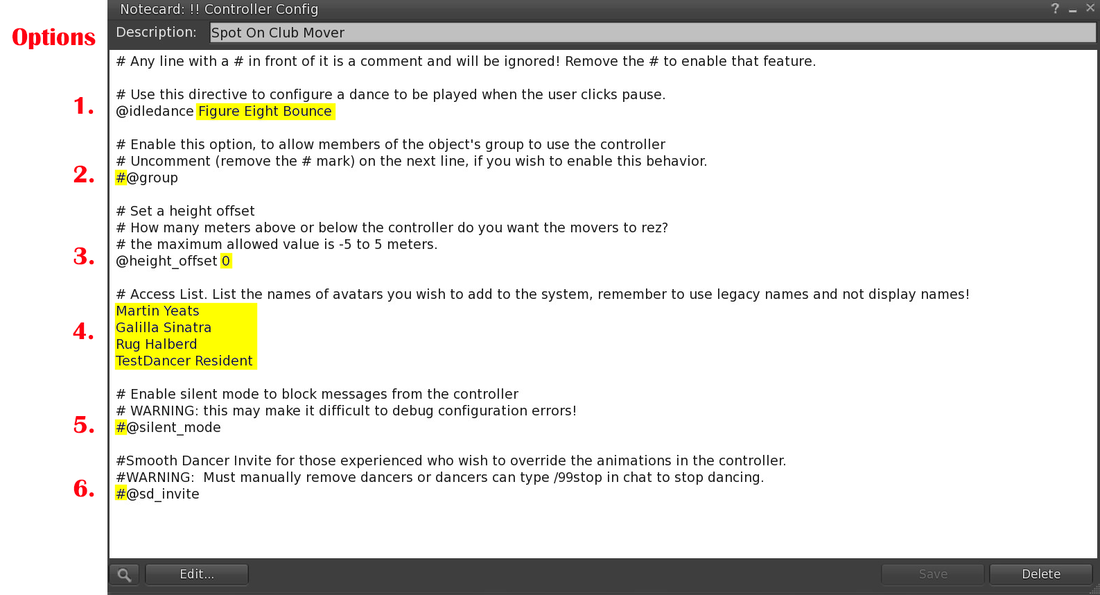4 - CONFIGURE OPTIONS and FEATURES
Edit the !! Controller Config notecard inside the Controller to enable the desired features.
- Do not edit the notecard while the system is in use.
- Remember to SAVE and CLOSE the notecard and RESET the scripts in the controller when done.
- Do not delete the animation provided to keep ankles from bending unnaturally called !!! Spot On Ankle Lock 6. This comes inside the controller.
|
FEATURES AND OPTIONS
|
DESCRIPTIONS AND EXAMPLES
|
Type the name of one of the dances inside to play while PAUSE is clicked on the HUD. The name must be the exact same name as the desired dance. This can also be a stand animation. It's a good idea to remove the "Figure Eight Bounce" dance from the Controller or it will be played in the rotation when on Auto. It's an awful dance! (Do not remove the !!! Spot On Ankle Lock 6 animation inside)
@idledance <exact name of the dance>
SEE #1 ON NOTECARD EXAMPLE BELOW
@idledance <exact name of the dance>
SEE #1 ON NOTECARD EXAMPLE BELOW
If enabled, group members wearing their group tag can LEFT-CLICK / HOLD for a few seconds to receive a HUD from the Calling Post. The Controller needs to be set to the proper group using SL Edit Tools. Group members can also set the Controller to be ONLINE or OFFLINE when using multiple controllers on a sim. (New in Version 1.5) See Quick Setup
Group Access Enabled: @group
Group Access Disabled: #@group
SEE #2 ON NOTECARD EXAMPLE BELOW
Group Access Enabled: @group
Group Access Disabled: #@group
SEE #2 ON NOTECARD EXAMPLE BELOW
To hide the controller, either move the controller above or below the floor, or use the SL edit tools to make it 100% transparent.
Used to avoid an alpha clash with textures on your dance floor, you can move the controller below your floor and keep the movers floor-level. The below example will rez the movers 1 meter above the controller so you can place the controller 1 meter below the floor. Maximum allowed is -5 meters to 5 meters.
Default is 0 which is level with the controller.
Example: @height_offset 1
SEE #3 NOTECARD EXAMPLE BELOW
Used to avoid an alpha clash with textures on your dance floor, you can move the controller below your floor and keep the movers floor-level. The below example will rez the movers 1 meter above the controller so you can place the controller 1 meter below the floor. Maximum allowed is -5 meters to 5 meters.
Default is 0 which is level with the controller.
Example: @height_offset 1
SEE #3 NOTECARD EXAMPLE BELOW
To allow only certain individuals to control your device and receive a HUD from the Calling Post, type their user name (NO display names) in the list.
SEE #4 ON NOTECARD EXAMPLE BELOW
- User names must be EXACT - no periods, no display names, exact capitalization
- All users have a surname so if there is none showing in the profile, it is Resident.
SEE #4 ON NOTECARD EXAMPLE BELOW
The controller sends informational messages to the owner in chat when states are changed, such as auto or manual is set. If you don't wish to see those messages, enable @silent_mode and you won't see these messages. You will still see any script errors however. We recommend you do this after making sure the configuration is as you like.
Enabled: @silent_mode
Disabled: #@silent_mode
SEE #5 ON NOTECARD EXAMPLE BELOW
Enabled: @silent_mode
Disabled: #@silent_mode
SEE #5 ON NOTECARD EXAMPLE BELOW
OPTIONAL: Most users don't need to enable this.
GET SMOOTH DANCER READY:
To configure your Smooth Dancer to work with your Spot On Movers, first remove the # sign from in front of the line @spotInvite in the Config notecard. Save and close the notecard and reset the scripts in the Smooth Dancer.
CLUB CONTROLLER:
For those wishing to override the animations inside the system and use their Spot On Smooth Dancer, enable @sd_invite (remove the # sign in front of the line) This option will automatically invite people who sit on a Mover to your Smooth Dancer HUD. You will need to remove them from the HUD when they wish to stop. Individuals can also type /99stop in local chat to stop dancing.
Click the "idledance" and PAUSE the Club Mover HUD. You can manually change formations or set them on Auto.
Disabled: #@sd_invite
Enabled: @sd_invite
NOTE: Anyone who sits on a mover who is already on your Smooth Dancer will put everyone in the formation on the idledance. You will need to click a dance again on your Smooth Dancer.
SEE #6 ON NOTECARD EXAMPLE BELOW
GET SMOOTH DANCER READY:
To configure your Smooth Dancer to work with your Spot On Movers, first remove the # sign from in front of the line @spotInvite in the Config notecard. Save and close the notecard and reset the scripts in the Smooth Dancer.
CLUB CONTROLLER:
For those wishing to override the animations inside the system and use their Spot On Smooth Dancer, enable @sd_invite (remove the # sign in front of the line) This option will automatically invite people who sit on a Mover to your Smooth Dancer HUD. You will need to remove them from the HUD when they wish to stop. Individuals can also type /99stop in local chat to stop dancing.
Click the "idledance" and PAUSE the Club Mover HUD. You can manually change formations or set them on Auto.
Disabled: #@sd_invite
Enabled: @sd_invite
NOTE: Anyone who sits on a mover who is already on your Smooth Dancer will put everyone in the formation on the idledance. You will need to click a dance again on your Smooth Dancer.
SEE #6 ON NOTECARD EXAMPLE BELOW
New in Version 1.5 - For club owners with multiple venues on the same sim, you can now keep a controller rezzed at each location with the new ON / OFF feature.
LEFT-CLICK a controller to get a blue pop-up menu to TurnOff, ON, or RESET the scripts.
- Set unused controllers to the OFFLINE mode (left-click for the menu)
- Only the controller in use should be ONLINE
- Configured permissions apply
- Must be Version 1.5 Controller and Calling Post
LEFT-CLICK a controller to get a blue pop-up menu to TurnOff, ON, or RESET the scripts.
!! CONTROLLER CONFIG NOTECARD EXAMPLE
CHANGE ONLY THE YELLOW TEXT FOR THE OPTIONS YOU WANT TO ENABLE.
CHANGE ONLY THE YELLOW TEXT FOR THE OPTIONS YOU WANT TO ENABLE.