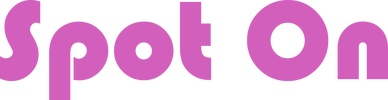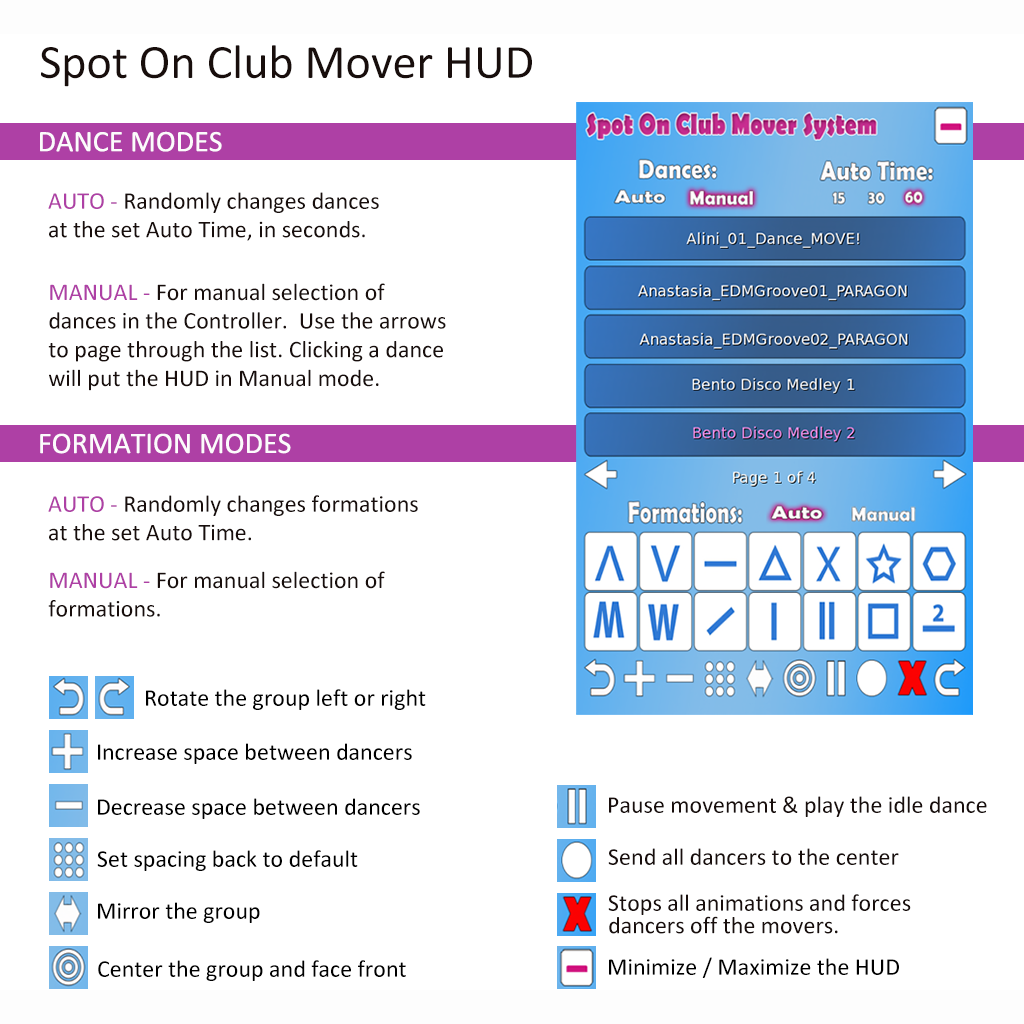3 - HUD CONTROLS
- Only the owner and authorized users can control the device. Add the HUD from inventory to use it.
- The HUD will be automatically updated whenever new dances are added to the Controller.
- For others to receive a HUD, add their name (or add the group) in the !! Controller Config notecard. Reset the scripts after editing the notecard - LEFT-CLICK the controller and choose RESET on the blue pop-up menu.
- Authorized users can LEFT-CLICK / HOLD on the Calling Post for about 5 seconds and RELEASE. When they release, the HUD will be delivered to them.
- The HUD is good for any Spot On Experience to which the user has access.
- Users can get a HUD at any time.
- Minimize the HUD by pressing the dash in the top right corner to clear up screen space when on Auto.