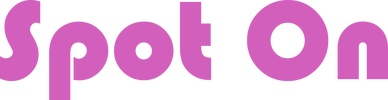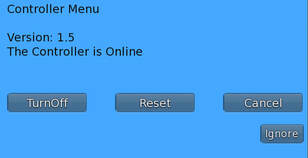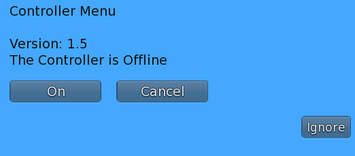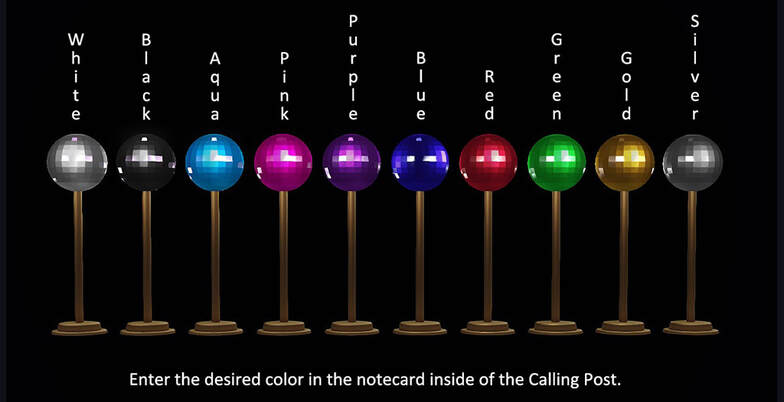2 - SETUP
-
1. Rez Controller & Add Dances
-
2. Rez Calling Post
-
3. Add the HUD
-
4. Join the Dance
-
5. Dance & Move!
<
>
IMPORTANT: The Spot On Experience must be enabled on your land for the automatic pick up. See "1 - Enable Experiences" if you missed it.
1. Rez the Controller and place it generally in the center of your dance floor. You can always adjust it later and the dancers will follow.
2. Edit the Controller to add dance animations by dragging them from your inventory into the Controller's CONTENT tab.
3. Configure any desired permissions and features in the !! Controller Config card (see "4. Configure Options")
1. Rez the Controller and place it generally in the center of your dance floor. You can always adjust it later and the dancers will follow.
2. Edit the Controller to add dance animations by dragging them from your inventory into the Controller's CONTENT tab.
3. Configure any desired permissions and features in the !! Controller Config card (see "4. Configure Options")
NEW IN VERSION 1.5 - MULTIPLE CONTROLLERS
For club owners with multiple venues on the same sim, you can now keep a controller rezzed at each location with the new ON / OFF feature.
LEFT-CLICK a controller to get a blue pop-up menu to TurnOff, ON, or RESET the scripts.
For club owners with multiple venues on the same sim, you can now keep a controller rezzed at each location with the new ON / OFF feature.
- Set unused controllers to the OFFLINE mode (left-click for the menu)
- Only the controller in use should be ONLINE
- Configured permissions apply
- Must be Version 1.5 Controller and Calling Post
LEFT-CLICK a controller to get a blue pop-up menu to TurnOff, ON, or RESET the scripts.
Rez a Calling Post and place it where your visitors can easily see it. You can rez as many as you like OR you can remove the script and place it in the object of your choice.
TWO VERSIONS INCLUDED:
Low LOD - 4 land impact
High LOD - 16 land impact (better for visitors with lower graphics capabilities)
COLOR OPTIONS:
TWO VERSIONS INCLUDED:
Low LOD - 4 land impact
High LOD - 16 land impact (better for visitors with lower graphics capabilities)
COLOR OPTIONS:
- Edit the notecard inside the Calling Post and enter the color you want according to the colors listed below.
- If you prefer another object to be your Calling Post, simply drop the Calling Post script into the object.
- Authorized people can get a copy of the HUD by left-click and HOLD for 5 seconds. (See Configure Options)
You and any authorized users can now LEFT-CLICK / HOLD (for about 4 seconds) on the Calling Post to receive a HUD.
"Add" the HUD from your inventory and place it where you want it on your screen.
See HUD Controls for more details.
"Add" the HUD from your inventory and place it where you want it on your screen.
See HUD Controls for more details.
IMPORTANT: The Spot On Experience must be enabled on your land for the automatic pick up. See "1 - Enable Experiences" if you missed it.
When a guest left clicks the Calling Post:
Guests who accept the Spot On Experience (with no pop-ups after the initial Experience pop-up):
When a guest left clicks the Calling Post:
Guests who accept the Spot On Experience (with no pop-ups after the initial Experience pop-up):
- The guest clicks a Calling Post
- A Mover goes to them and picks them up
- The Mover brings them to the rest of the dancers and animates them.
- A Mover will go to them wherever they are on the land
- They will need to manually "SIT" on the Mover
- They will need to manually agree to the animation permissions pop-up
Click the HUD to change formations, dances, and rotations manually, or click AUTO on Dances and Formations plus the time that you want them to automatically change. The dances and formations will randomly change according to the set time. (Watch local chat for confirmation of choices.)
See HUD Controls for descriptions of each button.
See HUD Controls for descriptions of each button.