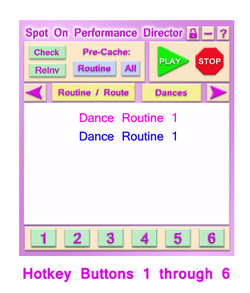Peformance Director
Use the menu below to navigate through the Performance Director documentation.
Use the menu below to navigate through the Performance Director documentation.
|
TIME
|
When in your timeline do you want to send this command or emote? Written in seconds or minutes (Example: 60 seconds = 1:00 minute)
|
|
COMMAND
METHOD |
How do you want to send it? Consider how far away you will from the object or audience. It is a good idea to use RS on all object commands (don't worry, no one will see it) and S for audiences. See Command Methods above.
S = Shout (local chat - Channel 0) RS = Region Say (seen by no one - use for all object / prop commands) |
|
CHANNEL
|
0 is the channel for speaking to the audience, OR the channel your object is listening on. Example: You have a curtain listening on Channel 52.
|
|
COMMAND
|
Emote you want to tell the audience, OR command to make an object or script react at a certain time. Examples are sending commands to Costume Assistant, Glow/Fader Script, particles, and prop movements.
|
|
OPTIONAL EMOTE SPOOF TEXT
|
Used if you want your emotes to the audience to appear to come from a character instead of your avatar name.
See Emote Spoofing |