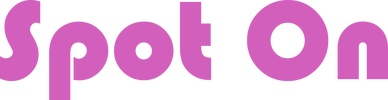EMOTE ASSISTANT
|
Specially made for performers who enjoy longer emotes / dialogue in their sets, this HUD allows you to have emotes separate from your Performance Director (PD), thereby freeing up space (and memory) for your PD.
|
FEATURES
The Emote Assistant is a perfect partner for your Performance Director plus it allows you an additional option for longer emotes.
- Allows for longer emote lines with a simple trick (longer than the SL limit of 255 characters per line)
- Supports Emote Spoofing - make the emote appear to come from any name you wish
- Use SAY, SHOUT or WHISPER to send your emotes
- Private Emote - Used primarily during your development process so that the whole neighborhood doesn't see your emotes over and over while you edit!
- Timeline - Emotes are listed in a timeline which you can time with your Performance Director
- Multiple Notecards - Matching the notecard names in Performance Director and Emote Assistant will cause both to be loaded when you press a card on your Performance Director
- One-Click PLAY - With both PD and Emote Assistant cards loaded, pressing PLAY on PD will start both timelines.
- Lifetime support and updates
USE WITH PERFORMANCE DIRECTOR
- Right-click to ADD the small Emote HUD and your Performance Director (PD). You can move it anywhere on the screen you like.
- Rename the "Example" notecard inside the Emote HUD to the same exact name as your routine in PD.
- Create your emotes in a timeline (see below) to correspond with your performance. You can edit a notecard while wearing it. Just be sure to SAVE and RELOAD (from PD) when done editing.
- Clicking a notecard on PD will load the appropriate notecard (same name).
- Press Play on PD to start your dance routine and your emotes!
IMPORTANT:
- When creating a new notecard from Inventory, always OPEN IT, TYPE SOMETHING IN IT, and SAVE IT, before dragging it into your HUD. An unedited notecard will not be read correctly in ANY HUD in SL.
- You can have multiple notecards in your Emote HUD but be sure to name each EXACTLY the same as the appropriate routine in PD.
CONFIGURE HOW YOU WANT TO USE YOUR HUD
Open the "Example" notecard inside your Emote Assistant (you can do this while wearing it) and choose your preferences. To enable a command, DELETE the # sign at the beginning of the line.
IF YOU WISH TO ENABLE ANY OF THESE FEATURES, YOU WILL NEED TO PUT IT AT THE TOP OF EACH NOTECARD IN EMOTE ASSISTANT.
@silent
If you enable @silent, all non-error chat will be suppressed to the owner. Emotes will still play normally.
The DEFAULT is for the emotes to use the SAY (20 m chat range) command however you can enable SHOUT, WHISPER or OWNER ONLY:
@whisper
This has a 10 meter chat range.
@shout
This has a 100 meter chat range.
@owneronly
Useful in the development process, this setting will show only the owner (you!) the emotes.
IF YOU WISH TO ENABLE ANY OF THESE FEATURES, YOU WILL NEED TO PUT IT AT THE TOP OF EACH NOTECARD IN EMOTE ASSISTANT.
@silent
If you enable @silent, all non-error chat will be suppressed to the owner. Emotes will still play normally.
The DEFAULT is for the emotes to use the SAY (20 m chat range) command however you can enable SHOUT, WHISPER or OWNER ONLY:
@whisper
This has a 10 meter chat range.
@shout
This has a 100 meter chat range.
@owneronly
Useful in the development process, this setting will show only the owner (you!) the emotes.
WARNING: If you load a notecard in your PD and there's no corresponding notecard in the Emote Assistant, it will play the last one loaded. For each one that you do not wish to use emotes, create a dummy notecard for the Emote Assistant.
Example Dummy Notecard:
@owneronly
0|Alan|You Rock!
In this case, only the owner (you!) will see Alan say You Rock! when you press PLAY on your PD.
Example Dummy Notecard:
@owneronly
0|Alan|You Rock!
In this case, only the owner (you!) will see Alan say You Rock! when you press PLAY on your PD.
EMOTE FORMAT
The Emote Assistant works via a timeline HOWEVER the commands are written slightly different from Performance Director. The beginning of each emote line has three fields, separated by a pipe ( | ) character. No spaces before or after a pipe:
time|name|text
time|name|text
- TIME in your timeline - can be in minutes (1:00) or seconds (60)
- NAME is any name you choose
- TEXT is the emote you want your audience to see.
|
Your Notecard
12|Jessica|I'm not bad, I'm just drawn that way. |
What the Audience Sees
Jessica: I'm not bad, I'm just drawn that way. |
255 CHARACTER LIMITATION AND HOW TO GET AROUND IT
Any long time emote or dance sequence writer knows this limitation well. One line in a notecard cannot exceed 255 characters, including spaces and punctuation. Anything longer than 255 characters will be cut off!
To get around this limitation, we offer the option of multi-line emotes. You break up a long emote by continuing it on the next line but with the first character being a SPACE. Do not use any pipe characters in anything other than the first line of a mult-line emote.
NOTICE THE SPACE AT THE BEGINNING OF LINES TWO AND THREE BELOW:
To get around this limitation, we offer the option of multi-line emotes. You break up a long emote by continuing it on the next line but with the first character being a SPACE. Do not use any pipe characters in anything other than the first line of a mult-line emote.
NOTICE THE SPACE AT THE BEGINNING OF LINES TWO AND THREE BELOW:
USE WITHOUT PERFORMANCE DIRECTOR
To use Emote Assistant as a stand-alone emote HUD, you simply click the HUD to have playback begin. You will not be able to load a notecard from your PD however so you would need to make an Emote Assistant for each situation.