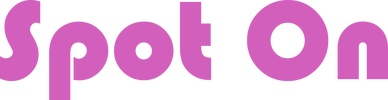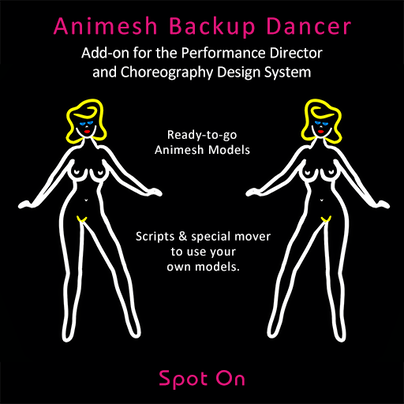ANIMESH BACKUP DANCER - Version 1.1
This is an add-on for the Spot On Choreography system and Spot On Performance Director. You must own both of those systems to use this product.
Design Goal
The goal of this product is to simplify the use of animesh in dances. Designing for an animesh dancer should be a similar process to designing for an avatar. Waypoints should not be placed differently, nor should dance sequences need special channels.
Animesh is useful for testing group sequences, or using rigged mesh in your routines.
Animesh is useful for testing group sequences, or using rigged mesh in your routines.
Contents
- "! Dance Relay - HUD Plugin" Script
This is a plugin script for the Spot On Performance Director version 2.3 or higher. It is also compatible with the Smooth Dancer, version 1.3 or higher. - "Spot On Animesh Backup Dancer 1.1 - Girl Dancer" Object
"Spot On Animesh Backup Dancer 1.1 - Neon Dancer" Object
Two different Animesh objects. They will replace your mover. - "Prim Scrubber (Includes Animesh Dances) - 1.0" Script
This is a script to clean your own animesh from previous animations. - "Spot On Animesh Backup Dancer 1.1 - MOVER ONLY" Object
A specialized mover to link to your own animesh.
Known Limitations / Caveats
- “No Copy” Dances cannot be used with the Animesh Backup Dancer. Dance Animations may be “no transfer”, and/or “no mod”.
- A Spot On Stage Manager or Stage Marker should be used when designing mover routes. This is required for the animesh mover to automatically find it's place.
- Demo movers are not supported for animesh dancers.
- Animation layering is functional, but seems to have reliability issues with animesh objects. This is an experimental feature, and should be used with caution.
Getting Started
- Rez you stage manager and design rings, creating your routes normally.
- Ensure you have configured a dancer number on the design rings. This is in the Advanced->DancerNumber menu on the design ring.
- Rez your Performance Director on the ground and add the script "! Dance Relay - HUD Plugin" to it. There is no configuration necessary for this script, but it must be in the root prim of your PD. This is the same place you load dance animations and notecards into the PD.
- Rez the “Spot On Animesh Backup Dancer” (she is already connected to a Mover).
- Click “Get Notecard” on your design ring. Ensure the "@pos" and "@rot" are present in the notecard.
- Edit the “Spot On Animesh Backup Dancer”, and add the notecard data for your routine as you would for a normal mover. Use the same naming conventions for the notecards as you would use for a normal mover.
- Watch the local chat and wait for the messages “Animation Sync Complete” and “Ready!” from the Animesh Mover.
- Press Play on your PD and watch the Animesh Awesomeness! If you wish to change out an animesh dancer for an avatar dancer, all you need to do is rez a mover and drop the notecard in it. No changes to the notecard configuration required.
Using Your Own Mesh Model
1. Remove all scripts from your animesh model.
PROTIP: Use Developer->Avatar->Show Animation Info to see if there are any animations playing anywhere in your animesh. When they all disappear you know you've scrubbed them all.
2. You must clean the objects that form your animesh dancer. This ensures there are no prim properties that will interfere with the Spot On Scripts. To do this, drop the script "Prim Scrubber (Includes Animesh Dances)" in each prim or child link in the object. The script will clean up prim properties and delete itself.
PROTIP: Ensure the "Animated Mesh" tab is selected in your object while you do the scrubbing or it may not work!
3. Edit the animesh model and uncheck the "Animated Mesh" checkbox in the "Features" tab of the edit window.
4. Rez the "Spot On Animesh Backup Dancer - Mover Only”, and link your animesh to it, ensuring the Mover is the root prim.
5. Edit the animesh dancer and check the "Animated Mesh" checkbox in the "Features" tab of the edit window. This may cause your animesh to jump into the air or drop into the ground. This is not anything to be alarmed about, and will correct itself later in the process.
6. You may now use your new animesh model! Follow the instructions under the "Getting Started" section of this document.
PROTIP: Use Developer->Avatar->Show Animation Info to see if there are any animations playing anywhere in your animesh. When they all disappear you know you've scrubbed them all.
2. You must clean the objects that form your animesh dancer. This ensures there are no prim properties that will interfere with the Spot On Scripts. To do this, drop the script "Prim Scrubber (Includes Animesh Dances)" in each prim or child link in the object. The script will clean up prim properties and delete itself.
PROTIP: Ensure the "Animated Mesh" tab is selected in your object while you do the scrubbing or it may not work!
3. Edit the animesh model and uncheck the "Animated Mesh" checkbox in the "Features" tab of the edit window.
4. Rez the "Spot On Animesh Backup Dancer - Mover Only”, and link your animesh to it, ensuring the Mover is the root prim.
5. Edit the animesh dancer and check the "Animated Mesh" checkbox in the "Features" tab of the edit window. This may cause your animesh to jump into the air or drop into the ground. This is not anything to be alarmed about, and will correct itself later in the process.
6. You may now use your new animesh model! Follow the instructions under the "Getting Started" section of this document.
Adjusting the Z Offset
Depending on how the rigging is done on your animesh object, you may need to adjust the height offset. If your animesh mover is hovering above your waypoints, or under the floor, you may need to adjust the z offset.
Edit the notecard for your mover, and enter "@zoffset <number>". Save the notecard.
The default value of z offset is 1.06.
A larger z offset value will raise the animesh higher. And a lower value will lower the animesh model.
Edit the notecard for your mover, and enter "@zoffset <number>". Save the notecard.
The default value of z offset is 1.06.
A larger z offset value will raise the animesh higher. And a lower value will lower the animesh model.