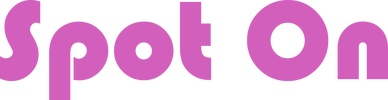SUGGESTED WORKFLOW
General Workflow Using:
|
Performance Director - For animations, commands to set props and emotes
Choreography Design System - For movement of people and/or props Stage Manager - For packing your set to rez at one or more venues |
Is there a Right Way and a Wrong Way?
Aside from the obvious, like you wouldn't try to pack your set before building it, not really! There are the smooth and unsmooth ways however but really the order in which you do things is personal preference. Generally the order in which you build your set, design your mover routes, and create your dance sequences are all up to you. What feels right to one person can feel totally off to another.
There are important points that you SHOULD always do as good practice though. This scenario assumes that you will design your set at a build location away from where you will perform.
Please refer to each item's directions for the specific item if needed.
NOTE: You can also use Smooth Dancer (for animations) and the Group Formation System (for movement), the workflow would still be the same.
There are important points that you SHOULD always do as good practice though. This scenario assumes that you will design your set at a build location away from where you will perform.
Please refer to each item's directions for the specific item if needed.
NOTE: You can also use Smooth Dancer (for animations) and the Group Formation System (for movement), the workflow would still be the same.
Steps:
1. Rez your Stage Manager and its Position Marker at your build site. Make sure the Position Marker is correctly centered on your set floor and mark your stage. Enter this data in the Stage Manager and reset.
2. Build your set, remember you must use copy/mod items (no transfer is OK).
3. Rez Designer Rings, and plot mover routes using the Spot On Choreography System Designer.
4. Assign dancer numbers to each mover with the @spot_dancer parameter. Many users find it useful to add hover text to their movers with @text at this time as well.
5. Add a dance sequence with your Performance Director HUD.
6. Tweak the dance sequence and mover routes until you're happy with them.
7. Ensure each mover has the latest waypoints loaded into it by doing a "GetNotecard" on each design ring and loading the output in the mover. Verify the @spot_dancer numbers are correct as you're doing this. Optionally, this is a good time to enable @slient_mode in your movers, if you wish. Take a copy of each mover notecard into inventory to save as a backup.
8. Pick up your design rings, they're not needed any longer, and are now just getting in the way of your awesome dance routine. Don't worry if you need to edit something later, you can always rebuild the design ring as long as you have a copy of the notecard that goes in the mover.
9. Link your set into as few parts as possible, giving each piece a unique name. The Stage Manager can rez a set with hundreds of parts, if needed, but it's faster and more reliable to have less pieces in your set.
10. Add the "Spot On Stage Manager Object Script" into the root prim of each set piece. If you intend to use movers in your rezzer, add this script to the movers as well. Make sure each Mover also has a unique name. Watch your local chat, to make sure the Object Script doesn't warn you about any errors.
11. Click the "Spot On Stage Manager" and click "Get Notecard." Copy and paste the output into a notecard with the name of your set. Place this Notecard in your Stage Manager. Then be sure to pick up and place each piece of your set inside the Stage Manager. If you are putting movers inside your rezzer, pick them up and add them to the Stage Manager as well.
12. Test it out. You should now have an empty development stage, and all your items packed in the rezzer. Click "Rez a Set" on your Stage Manager, and select the name of the notecard you created in step 11.
13. Go to the venue where you will perform and mark the stage with the Position Marker. Enter that location in your Stage Manager, reset the Stage Manager scripts and test rezzing the set.
Thats it, you're ready to perform now! Break a leg!
2. Build your set, remember you must use copy/mod items (no transfer is OK).
3. Rez Designer Rings, and plot mover routes using the Spot On Choreography System Designer.
4. Assign dancer numbers to each mover with the @spot_dancer parameter. Many users find it useful to add hover text to their movers with @text at this time as well.
5. Add a dance sequence with your Performance Director HUD.
6. Tweak the dance sequence and mover routes until you're happy with them.
7. Ensure each mover has the latest waypoints loaded into it by doing a "GetNotecard" on each design ring and loading the output in the mover. Verify the @spot_dancer numbers are correct as you're doing this. Optionally, this is a good time to enable @slient_mode in your movers, if you wish. Take a copy of each mover notecard into inventory to save as a backup.
8. Pick up your design rings, they're not needed any longer, and are now just getting in the way of your awesome dance routine. Don't worry if you need to edit something later, you can always rebuild the design ring as long as you have a copy of the notecard that goes in the mover.
9. Link your set into as few parts as possible, giving each piece a unique name. The Stage Manager can rez a set with hundreds of parts, if needed, but it's faster and more reliable to have less pieces in your set.
10. Add the "Spot On Stage Manager Object Script" into the root prim of each set piece. If you intend to use movers in your rezzer, add this script to the movers as well. Make sure each Mover also has a unique name. Watch your local chat, to make sure the Object Script doesn't warn you about any errors.
11. Click the "Spot On Stage Manager" and click "Get Notecard." Copy and paste the output into a notecard with the name of your set. Place this Notecard in your Stage Manager. Then be sure to pick up and place each piece of your set inside the Stage Manager. If you are putting movers inside your rezzer, pick them up and add them to the Stage Manager as well.
12. Test it out. You should now have an empty development stage, and all your items packed in the rezzer. Click "Rez a Set" on your Stage Manager, and select the name of the notecard you created in step 11.
13. Go to the venue where you will perform and mark the stage with the Position Marker. Enter that location in your Stage Manager, reset the Stage Manager scripts and test rezzing the set.
Thats it, you're ready to perform now! Break a leg!