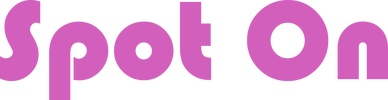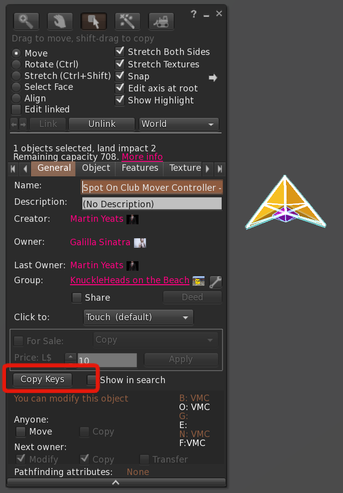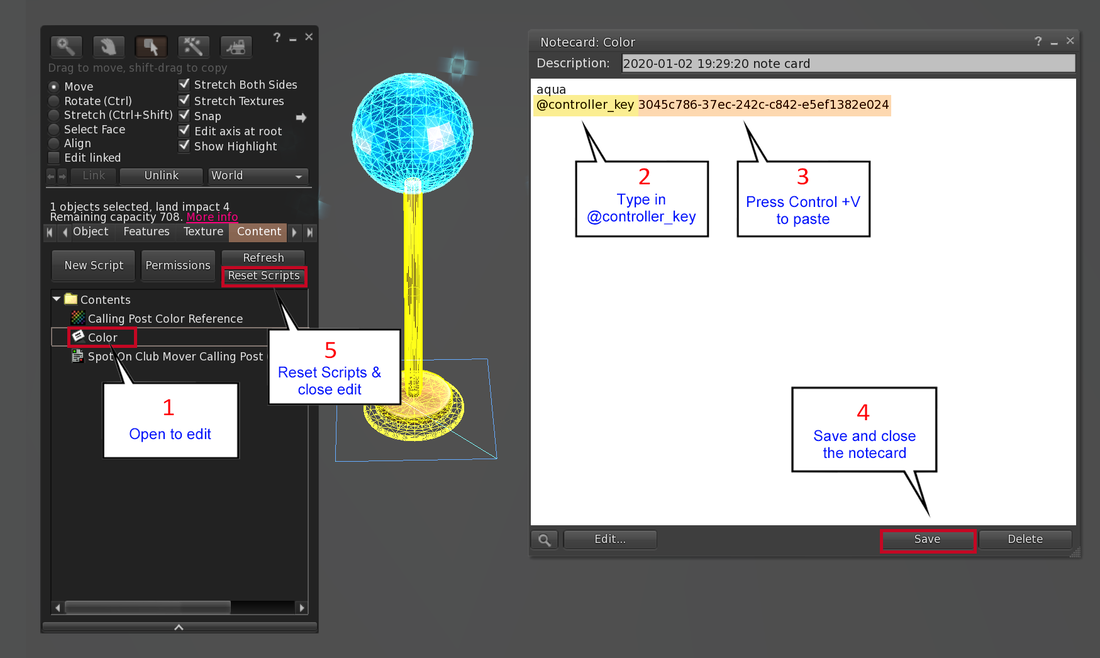USING MULTIPLE CONTROLLERS ON YOUR SIM AT THE SAME TIME (Version 1.5)
FOR ADVANCED USERS
FOR ADVANCED USERS
USE CASE:
Multiple venues on a sim with different themes, etc. You may have a sky bar and a beach venue for example. This is a way for you to use multiple controllers on the sim at the same time. If not needed at the same time, use the ONLINE / OFFLINE FEATURE.
Multiple venues on a sim with different themes, etc. You may have a sky bar and a beach venue for example. This is a way for you to use multiple controllers on the sim at the same time. If not needed at the same time, use the ONLINE / OFFLINE FEATURE.
IMPORTANT:
- This only needs to be done by those wishing use multiple controllers by the same owner on one sim and use them simultaneously.
- Controllers must be at least 150 meters apart in any direction
- When using this feature, ALL Calling Posts on the sim must have this configuration.
- If a Controller is taken into inventory and re-rezzed, a new Key is generated so will have to be updated in the Calling Post.
- The HUD will only interact with a controller within 50 meters.
- Each controller needs to have dances in it. They cannot share dances from one controller.
SETUP AT EACH SITE
|
COPY THE CONTROLLER KEY
Every time you rez something, a unique ID (key) is assigned to that object. If you take it back into inventory and re-rez it, SL assigns a new key. So if you re-rez, always update the Key! The point here is to tell the Calling Post what the Key is for the controller nearest it. To do that, first: 1. Edit the Controller 2. Click the COPY KEYS button This copies the key and waits for you to paste it somewhere. |
CONFIGURE THE CALLING POST
1. Edit the Calling Post and double-click to open the "Color" notecard inside (on the Content tab)
2. Type the text @controller_key under the Calling Post color followed by a space.
3. With your cursor after the space, press Control +V to paste the key in the line
4. Save and Close the Notecard
5. Click the Reset Scripts button. Close the Edit box after the scripts reset (look in chat).
1. Edit the Calling Post and double-click to open the "Color" notecard inside (on the Content tab)
2. Type the text @controller_key under the Calling Post color followed by a space.
3. With your cursor after the space, press Control +V to paste the key in the line
4. Save and Close the Notecard
5. Click the Reset Scripts button. Close the Edit box after the scripts reset (look in chat).