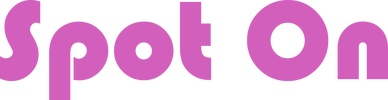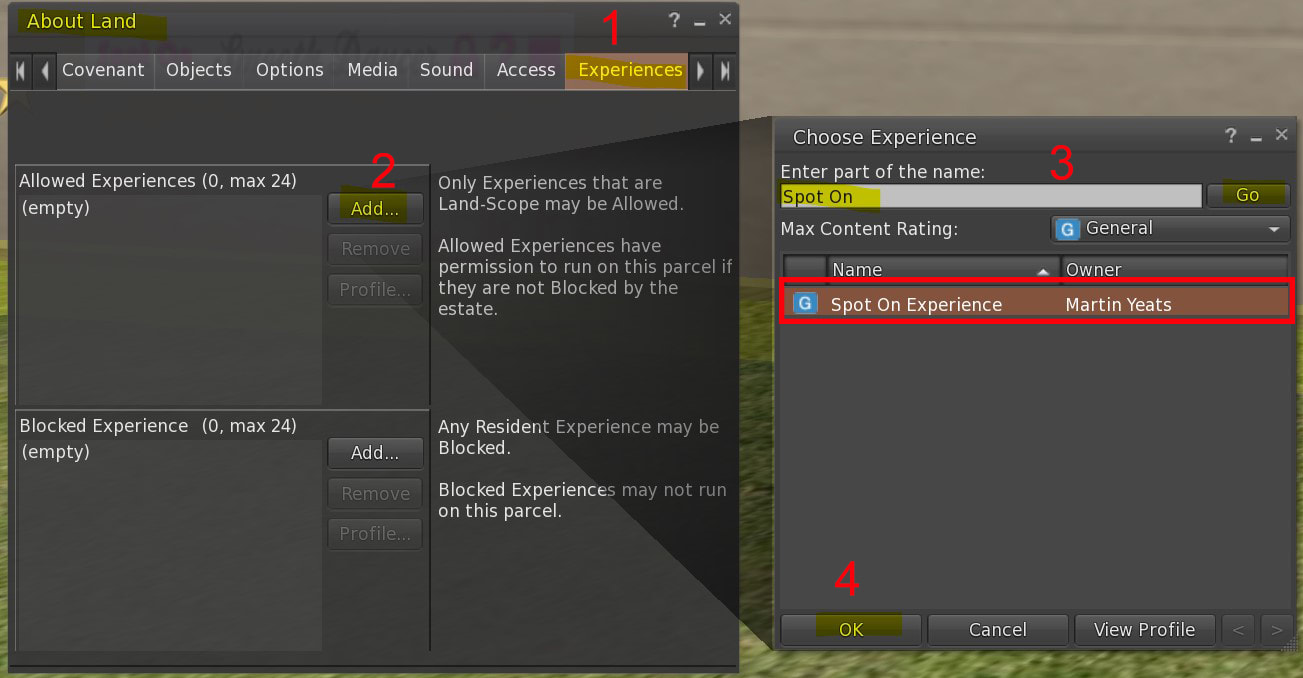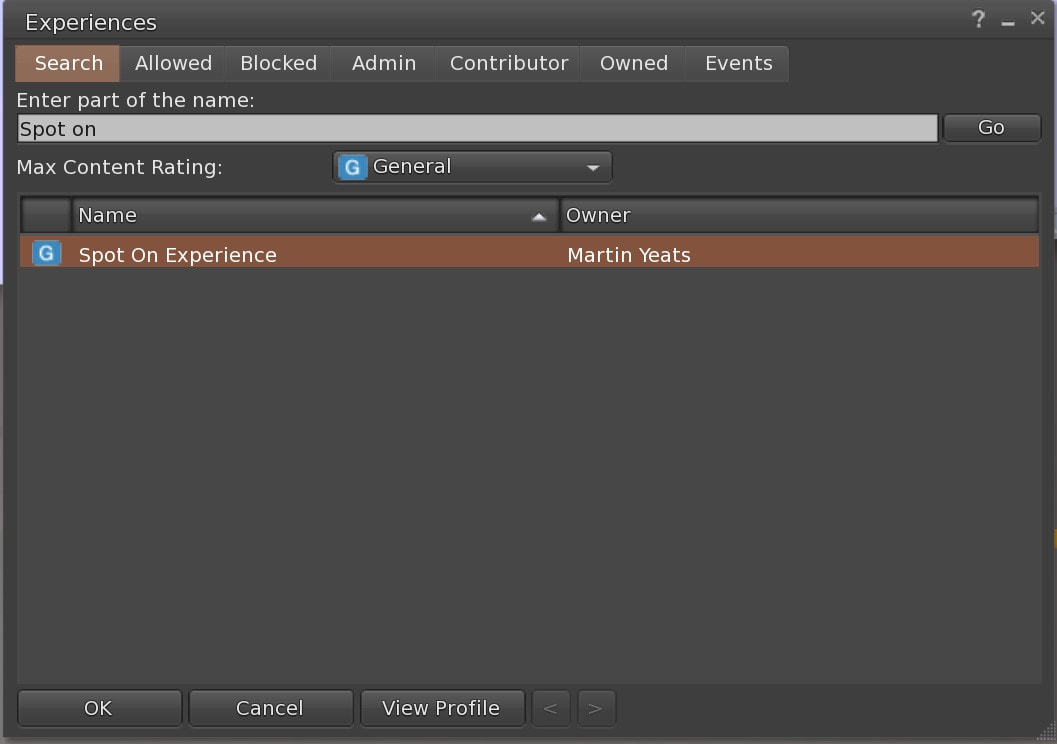1 - ENABLE THE "SPOT ON EXPERIENCE" ON YOUR LAND
-
What is it?
-
Why should I use it?
-
How do I enable it?
-
More Info
<
>
The SPOT ON EXPERIENCE must be enabled on your land for the automatic pick-up to work.
The Spot On Experience allows you and your guests to give permissions one time to the system. This means you and your guests who have allowed the Experience can click on the Calling Post and be automatically added to the formation and animations, even in other locations.
The SPOT ON EXPERIENCE only animates and "sits" an avatar, and only while on the system. As soon as they stand, the Experience for them will be turned off until they click the Calling Post again.
The Spot On Experience allows you and your guests to give permissions one time to the system. This means you and your guests who have allowed the Experience can click on the Calling Post and be automatically added to the formation and animations, even in other locations.
The SPOT ON EXPERIENCE only animates and "sits" an avatar, and only while on the system. As soon as they stand, the Experience for them will be turned off until they click the Calling Post again.
BENEFITS:
- Users will no longer need to manually give permissions to animate each time, only the first time.
- Users won't have to manually "sit" on the Mover when it comes to them.
- Users with lower graphics capabilities will not have trouble finding the object to sit on.
- New Residents will have far less problems trying to join the dance group.
- The Spot On Experience permissions are good wherever the system is on the grid and Experiences has been enabled.
- Will allow for future features (like rezzing an object for each dancer).
- Users can revoke the Experience at any time.
- Users who do not accept the Spot On Experience can still use it, but they must manually sit on the mover and accept the dance invite pop-up.
- One-time permissions work anywhere on the grid!
- Users will no longer need to manually give permissions to animate each time, only the first time.
- Users won't have to manually "sit" on the Mover when it comes to them.
- Users with lower graphics capabilities will not have trouble finding the object to sit on.
- New Residents will have far less problems trying to join the dance group.
- The Spot On Experience permissions are good wherever the system is on the grid and Experiences has been enabled.
- Will allow for future features (like rezzing an object for each dancer).
- Users can revoke the Experience at any time.
- Users who do not accept the Spot On Experience can still use it, but they must manually sit on the mover and accept the dance invite pop-up.
- One-time permissions work anywhere on the grid!
|
You must be a land owner or manager with permissions to enable this feature.
|
Users can enable or revoke an Experience at any time going to the Experiences window in their viewer.
Visit the SL Blog for a complete description: Experiences in Second Life
- Firestorm: Avatar --> Experiences
- SL Viewer: Me --> Experiences
Visit the SL Blog for a complete description: Experiences in Second Life